Wednesday, August 18, 2021
IMPORT INTERMEDIATE AND ROOT CERTIFICATE IN MMC
Hello Everyone, Welcome to another article by PKI404 for importing Intermediate and root certificate in MMC. Follow the steps below
IMPORT THE INTERMEDIATE AND ROOT CERTIFICATE IN MMC
Import Intermediate Certificate using MMC
1. Open MMC
To open MMC (Microsoft Management Console), go to Run (Win+R), type mmc & click OK
2. Access Add or Remove Snap-Ins
In MMC, click on File & select the option ‘Add/Remove Snap-in’
3. Select Add
In the window ‘Add/Remove Snap-ins,’ select the ‘Certificates’ option and click on the ‘Add’ button
4. Select ‘Computer Account’
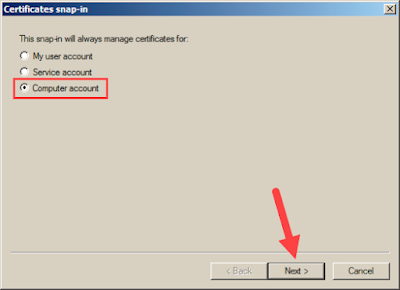
7. Import Intermediate
For importing the Intermediate Certificate, right click on the ‘Intermediate Certification Authorities’ and then go to All Tasks > Import
8. Locate your Intermediate in the Certificate Import Wizard
Browse for your Intermediate Certificate on your Machine. Click on Next
9. Automatically select the certificate store based on the type of certificate.
10. Finish
Click Finish, as certificate has been imported
Import Root Certificate using MMC
To import Root Certificates through MMC (Windows Microsoft Management Console), you must go through same process. Instead of right-clicking on ‘Intermediate Certification Authorities,’ right-click on the ‘Trusted Root Certification Authorities’ and go to All Tasks > Import. The rest of the steps (steps 8 – 10) are the same for Root certificate.











No comments :
Post a Comment